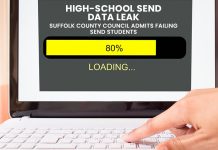Starting today Microsoft no longer offers support for outdated Internet Explorer versions. Users on older versions of the browser receive a notification urging them to update to a newer version of the browser. Users that are unable to update (yet), while heavily recommended, can use a trick to disable the notification.
Instead of using this trick, it's better to upgrade or to use an alternative browser like Firefox, Opera or Chrome. But when that's not possible the popup really starts to become annoying. Every 72 hours Microsoft will show it again to remember you to upgrade.
In case of Vista, users have to update to IE9 while on Windows 7 and Windows 8.1 the only supported Internet Explorer version is 11. IE6, IE7, IE8 and IE10 users will see the notification.
To disable the notification urging you to upgrade, a value in the Windows register needs to be changed.
First start regedit by typing it in the start menu of Windows and hitting enter. Then find "HKEY_LOCAL_MACHINE\SOFTWARE\Microsoft\Internet Explorer\Main\FeatureControl" and create a new key by right clicking it.
As name for the new key enter "FEATURE_DISABLE_IE11_SECURITY_EOL_NOTIFICATION". Right-click this newly made key and create a new DWORD (32 bit). Call it "iexplore.exe" and press enter. Right click on iexplore.exe and set its value (hexadecimal) to 1, click OK and restart Internet Explorer.