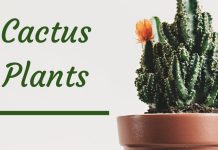|
|
Review: Virtual CD 9 |
H+H software GmbH, the company behind the worldwide leading CD emulator, were kind enough to send us their latest Virtual CD software suite for review, consisting of Virtual CD Client, Virtual CD File Server, Virtual CD Terminal Server and Virtual CD Network Management Server.
Virtual CD claims to be the ideal solution for all one's CD and DVD requirements through the use of Virtual drives. Besides emulating virtual CD/DVD-ROM drives, it also emulates CD/DVD burners, editing of virtual discs and Smart Virtual CD drives for portability, even on USB flash drives. Its disc emulation capabilities cover the handling of complex disc formats, DVD-RAM emulation including read/write file systems and user defined disc sizes. For networked environments, it features a terminal server edition to allow thin clients access to virtual drives or burners independent of other clients and a file server edition to effectively replace CD-ROM servers. The Network Management Server gives centralised control over all the editions to control and monitor Virtual CD usage, disc licenses, setting up and applying of profiles and so on.
To start with, we will take a look at the company and product information, sourced from the company website.
Company Information
About H+H Software GmbH
H+H Software GmbH was founded in 1989. The head office is in Göttingen. The H+H core competences are innovative concepts and award-winning software products for a reliable powerful easy-to-handle application management in networks. Since 1995 H+H has been intensively engaging in server-based computing. Consequently, it has expanded its product range to integrate this innovative technology. Due to the years of successful experience, you can trust that our products and technical support are dependable. Well known firms, institutes and research and educational organizations have been using software from the H+H product range for years.
Product Information:
Use CDs and DVDs without a drive
Virtual CD "virtualizes" your DVDs and music and data CDs, and saves them with efficient data compression on the hard disk of your PC or server. On the Windows workstation, Virtual CD sets up virtual CD drives that behave exactly like physical drives.
Virtual CD: the ideal solution for all your CD and DVD requirements – proven and tested by millions!
Range of function (excerpt)
- Availability of up to 23 virtual drives.
- Unlimited number of virtual CDs.
- Editor to create virtual CDs with any content.
- Automatic recognition of title, album, and artist for audio CDs.
- Supports DVD-ROM, DVD-Video, Photo-CD and CD-Text formats.
- Easy-to-use, simplified copy mode for the novice user.
- Virtual CDs can be organized in folders.
- Import of ISO-conforming container files (data exchange with CD-R software).
- Improved data compression.
- Access to virtual CDs, which are within the network.
- Supports up to 99 audio tracks per virtual CD.
- Editing of existing virtual CDs with the Virtual CD Editor.
- Drive editor enables easy changes of the number of virtual drives.
- Virtual CDs are password-protected from unauthorized access.
New in Virtual CD v9
- Microsoft Windows Vista certified drivers
- Up to 23 virtual CD/DVD burners
- Snapshot function for CD/DVD combinations
- Comparison Wizard for images and source CDs
- USB flash drive support for virtual drives
- Virtual hard drive with encryption, 64 MB and up
- Incremental additions to images
- Insert virtual CDs in any physical drive
- Improved support for CD-recording software
- All Toolbox programs optionally available over desktop shortcuts
- Improved API and scripting functions
Product Features – Desktop version:
Put an end to the annoying business of looking for  and inserting your CDs/DVDs.
and inserting your CDs/DVDs.
With Virtual CD you can create compressed 1:1 copies (virtual CDs/DVDs) to your hard drive. You can then store your originals safely in a cabinet! Your virtual CDs are then available with a simple click or even automatically with the autostart of the corresponding program.
No more drive noise, no more changing CDs, no more slow CD start-up.
With Virtual CD you receive up to 23 virtual drives that behave just like the "real" physical CD/DVD drives - except that they are up to 200x faster! The only noise you hear is music or the applications sounds, and all you need to do is play, work and enjoy.
Fast, convenient, effective!
Nobody needs to handle fragile CDs any more in order to run applications. Your children don't need to, nor do your colleagues or you yourself!
Music, games, searching programs, graphic programs - all will be loaded faster and is immediately accessible. You can simultaneously use a number of different CD programs without needing to purchase a number of CD drives - this pays off quickly.
Virtual CD offers you more!
- You can use virtual CDs in a network!
- You can burn virtual CDs to a CD-R!
- You can protect your virtual CDs with a password or encryption!
- You can protect your "real" physical CD/DVD drives with a password!
No risks, proven quality!
Millions of private and professional users worldwide enjoy the advantages of Virtual CD since 1998. Each year coveted awardees confirm how easy Virtual CD is to operate - thus it will undoubtedly earn your enthusiasm. Whether game-CDs, route planners, lexicons, reference CDs - with Virtual CD you have everything at hand.
The optimum solution for your private network, too
Do you, or you and your family, have more than one computer at home? If so, then you probably knows what it's like when the one CD you happen to need is the one you can't find. Virtual CD has an easy solution: make images of all your CDs and save them centrally, or on any one of your computers. You can access your images at any time, from any computer in your network. We have an especially economical version designed for your home network: so you can install Virtual CD on up to 5 computers for only €84.95!
Product Features – Network version:
Whether you have 5 or 5000 workstations in your company,  Virtual CD has the right solution for your requirements at an economical price. It does not matter how many optical discs you want to distribute in your network – with Virtual CD, your only limitation is your own storage capacity.
Virtual CD has the right solution for your requirements at an economical price. It does not matter how many optical discs you want to distribute in your network – with Virtual CD, your only limitation is your own storage capacity.
More than 1.7 million Virtual CD licenses worldwide have been purchased to date, covering the spectrum from private users to small business to multinational groups.
Virtual CD has the right product for every requirement and every network topology:
 Virtual CD v9: With Virtual CD v9 each client can use all functions of Virtual CD as a matter of principle. If necessary, the administrator can create special client setups so that on specified work stations only selected Virtual CD functions are available.
Virtual CD v9: With Virtual CD v9 each client can use all functions of Virtual CD as a matter of principle. If necessary, the administrator can create special client setups so that on specified work stations only selected Virtual CD functions are available.
 Virtual CD FS: Virtual CD FS expands a file server with the classic CD ROM server functions. Using this server you can provide up to 5865 CDs/DVDs in the network; Virtual CD FS needs no installation on the connected clients. The CDs/DVDs are then available directly in the network. You need only one license for each appropriated file server.
Virtual CD FS: Virtual CD FS expands a file server with the classic CD ROM server functions. Using this server you can provide up to 5865 CDs/DVDs in the network; Virtual CD FS needs no installation on the connected clients. The CDs/DVDs are then available directly in the network. You need only one license for each appropriated file server.
Virtual CD TS: Virtual CD TS allocates up to 23 virtual CD/DVD drives  for each session of your Terminal Server network. Each individual session can use these virtual drives for using CDs and DVDs. Virtual CD TS supports Microsoft Windows 2000 Terminal Server, Microsoft Windows Server 2003 and Citrix Metaframe XP or Presentation Server 4. Using the optional Network Management Server (NMS), you can centrally manage the virtual drives.
for each session of your Terminal Server network. Each individual session can use these virtual drives for using CDs and DVDs. Virtual CD TS supports Microsoft Windows 2000 Terminal Server, Microsoft Windows Server 2003 and Citrix Metaframe XP or Presentation Server 4. Using the optional Network Management Server (NMS), you can centrally manage the virtual drives.
All of these products can be managed and controlled, easily and conveniently, using Virtual CD Network Management Server (NMS). The individual products can also be "mixed and matched" to suit your needs.
Test machines
For this review, we will be using the following equipment:
PC 1 Hardware
- Motherboard: ASUSTeK A7N8X-E Deluxe
- Processor: AMD Athlon XP3000+
- RAM: 2GB DDR 400MHz
- Hard Disks:
- 74GB 10kRPM Western Digital Raptor (SATA)
- 320GB 7200RPM Western Digital Caviar (IDE)
- 1TB 7200RPM Hitachi Deskstar (SATA)
- 300GB 7200RPM Maxtor OneToch II (Firewire)
- Operating System: Windows XP Professional SP2
- Optical Drives used:
- BenQ DW1650 DVD±RW
- Pioneer DVR-112 DVD±RW
PC 2 Hardware
- Motherboard: ASUSTeK P5W DH Deluxe
- Processor: Intel Core 2 Quad Q6600
- RAM: 4GB DDR2 533MHz Corsair Dual Channel
- Hard Disks:
- 160GB 7200RPM Western Digital Caviar (IDE)
- 320GB 7200RPM Seagate Barracuda (SATA)
- Operating System: Windows XP Professional SP2
PC 3 Hardware
- Model: Toshiba Satellite Pro A120 (Laptop)
- Processor: Intel Core 2 Duo T7400 (2.16GHz)
- RAM: 2GB DDR2 533MHz
- Hard Disk: 120GB 5400RPM (SATA)
- Operating System: Windows XP Professional SP2
Server Hardware
- Server Model: HP Proliant ML150 G2
- Processor: Intel Xeon 2.8GHz
- RAM: 1GB
- Hard Disks: 4 x HP 80GB 7200RPM Hot-swap SATA (2 x Raid 1)
- Disk Controller: Adaptec Embedded SATA HotRAID controller
- Operating System: Windows Server 2003 for SBS SP2
- Optical Drive used: LG GCR-8482B CD-ROM
Installation
To start with, we will take a look at the Virtual CD Client. Upon launching the disc, we were greeted with a language choice of German and English, followed by this screen to select the Virtual CD product to install:

As we’re reviewing the Virtual CD server suite, one who purchases just the Client or selected components may just see a list of products they purchased. After choosing the “Virtual CD v9 Client” option, we then got the option of installing the product or viewing the manual. The installation starts with a welcome screen, license agreement and then the following requesting the license key:

Note that the license key consists of letters, numbers and symbols, which must all be entered. The above screenshot shows an example of a few digits from our license key.
The next screen asks for the location to install it, followed by an installation type screen:

During this installation, we chose the “Standard” option. At this point, the Virtual CD driver is installed followed by a few “Found new hardware” messages as Windows installs the drivers for the virtual drives. Once this process completes, the installation is complete: