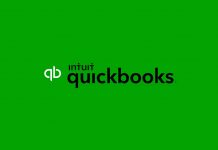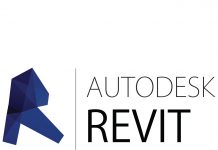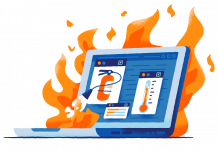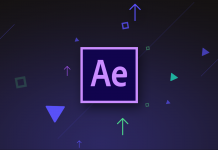|
|
Review: BullGuard Internet Security v10 |
Preface added by MyCE
This hands-on BullGuard Internet Security v10 review has been performed by Mr. Belvedere, a long-time and valued MyCE member. We thank Mr. Belvedere for taking the time and opportunity to provide for this 'guest' review.
BullGuard was kind enough to send us a license for their Internet Security product. BullGuard Internet Security promises a complete total software package ready to protect, support and backup your computer.
This is what BullGuard says about their Internet Security
Key features
What do you get?
The main focus of this review will be on the AntiVirus, AntiSpyWare and Firewall functionalities of the product. The 32-bit version was used on Windows XP Professional SP3 and Windows 7 Ultimate.
Installation and updating BullGuard Internet Security
The complete setup package is about 135 megabytes in size, depending if you require the 32-bit or 64-bit system. It contains one big executable (.exe) file which you just double-click to start the installation.
Installation on Windows XP
In order to test BullGuard Internet Security on Windows XP Professional, I used an old HP laptop. I had removed Microsoft Security Essentials earlier and had no other virus scanner running. Only the Windows Firewall was running.
I started to execute the file from a Dropbox shared folder , but I wish I didn’t. During the installation the Wifi Network Interface Card (NIC) was disabled and installation could not continue.
I tried to reinstall, but the product only came up with a notification that the current active firewall was some product that was not supported with BullGuard. It was quite a strange notification, since BullGuard was the product who installed that firewall itself!
Long story short: It took me a lot of registry hacking and re-enabling the NIC to get my laptop up and running again. Products that do such terrible things to your operating system, without earlier warnings whatsoever, should not exist in the first place. I quit testing BullGuard on Windows XP. Major disappointment. After contacting BullGuard they offered a removal tool, but I already got my system running again by myself. I reinstalled Microsoft Security Essentials and all was good.
Installation on Windows 7 Ultimate
The installation itself works like a charm on Windows 7 Ultimate. Double-click, accept the license agreements and just wait for a while. BullGuard shows itself as a small icon in the lower right corner.
After installation the product forces you to register with a valid email account. No registration? Then no updates, no configuration, no nothing. So we better register:
See anything scary in the above screenshot? Well I do. The password is revealed by default!
I don’t care how insignificant a password is, you just NEVER show it on screen!
Most people use more-or-less the same kind of password (system), so it can be very beneficial for prying eyes to check what you have used as a password.
Somewhat disappointing.
After that strange registering procedure (with an automatic login you don’t have any fuss entering the configuration of the product) you proceed to update the product.
Updating goes flawless and pops up with the message that you need to reboot your computer. Note that you do not have a button present to do so, but we assume anybody who has a Windows machine knows how to reboot their computer.
Let’s head to the next page to check out scanning for threats…..