|
|
Review: Conceptronic Media Giant Pro |
Conceptronic was kind enough to lend us their Media Giant Pro for review. The Media Giant Pro is combination of a high definition network media player, a personal video recorder (PVR) and a DLNA 1.5 compliant media server. Most other PVRs such as those offered by TV companies (e.g. Sky+ in the UK) have the drawback in that recordings must be deleted to make space for new recordings. Those that do export generally encrypt their content limiting playback to the DVR that recorded it. DVD+HDD PVRs have the ability to transfer recordings to DVD, but this can be very time consuming for a large number of recordings and large recordings need to be split up across several discs. What makes this MediaGiant Pro special is its ability to transfer recordings to a USB drive or to a PC with network access to the player.
One common issue consumers encounter when using a network media player is the need to provide a network connection to their player. Wi-Fi can overcome the issue, but what happens if the equipment is located in a Wi-Fi dead spot? This Pro model gets around the issue using its integrated 200Mbps Powerplug adapter, which effectively uses the house’s electrical wiring to carry network data to a separate Powerplug adapter supplied with the unit. This allows the player to be connected to the user’s PC / Internet connection hub without bringing a separate cable to the player. The player does provide an Ethernet network port for those who prefer to use a network cable to the player.
In this review, we will carry out tests on its playback, recording and streaming capabilities. For playback, we will also test its HD capabilities, including the playback of various HD content.
Company Information
Conceptronic makes a wide range of computer peripherals, network devices and home entertainment equipment. They are best known for their Grab 'n' Go products including Network Media Players, Recorders and Network Attached Storage (NAS) products.
If you would like to find out more about Conceptronic, you can visit their website.
Drive Specifications
We found the specifications of the Media Giant Pro on the Conceptronic website:
|
Specifications |
|
|
Minimum system requirements |
|
|
Connections / interfaces |
PC or laptop with USB port; Wired LAN (10/100Mbps) |
|
Other |
TV with HDMI or component connection (for HD playback); TV for playback/recording |
|
Features |
|
|
On/Off switch |
Yes |
|
Built-in Samba server |
Yes |
|
Built-in UPnP AV server |
Yes |
|
Built-in Twonky server |
Yes |
|
Samba client |
Yes |
|
Firmware check/update. |
Auto; Manual |
|
Active cooling |
Yes |
|
Supports DLNA |
1.5 |
|
Hard disk compatibility |
3.5 inch |
|
Installation wizard |
Yes |
|
TV format |
PAL; NTSC |
|
Supported signals analog TV tuner-in |
PAL B/G; SECAM-M |
|
Volume control |
Yes |
|
Integrated Video- and Audio decoder |
Yes |
|
Real-time video recording |
Yes |
|
Supports Time-Shifting |
Yes |
|
Supports scheduled recording |
Yes |
|
Recording format |
MPEG2 |
|
Automatic channel detection |
Yes |
|
Number of tuners |
1 analogue* (record or play) |
|
Supports video capturing |
Yes |
|
Power supply |
Internal |
|
Autoswitching power supply |
Yes |
|
Replaceable hard disk |
Yes |
|
Audio recording |
Yes |
|
Video recording |
Yes |
|
LED indicator |
Yes |
|
UPA Powerplug standard |
Yes |
|
Performance |
|
|
Chipset |
Realtek RTL1262 |
|
Supported video formats |
Xvid; AVI; MPEG; VOB; IFO; ISO |
|
Supported music formats |
MP3; AAC; OGG; PCM; WMA; WAV |
|
Supported picture formats |
JPEG; BMP |
|
Supported subtitle formats |
SRT; ASS, SSA; SMI |
|
Supported max speed |
100Mb/s |
|
Supported hard disk size |
3.5 |
|
Supported hard disk capacity |
500GB; 640GB; 750GB; 1TB |
|
Supported hard disk speed |
5400RPM; 7200RPM |
|
Supported hard disk cache |
8MB; 16MB; 32MB |
|
Playback resolution |
SD; 720p; 1080i |
|
Output resolution |
576i (PAL); 576p (PAL); 720p; 1080i; 480i (NTSC); 480p (NTSC) |
|
Input resolution |
576i (PAL); 480i (NTSC) |
|
Hard disk format type |
FAT32; NTFS |
|
Remote control |
IR (Infrared) |
|
Input voltage AC100V-AC240V |
Yes |
|
Connections / interfaces |
|
|
Number of 10/100 Ethernet ports (LAN) |
1 |
|
Composite Line-In |
Yes |
|
Component Line-In |
Yes |
|
FireWire in |
Yes |
|
TV Tuner |
Analogue* |
|
Number of TV tuners |
1 |
|
USB host ports |
1 |
|
USB data port |
Yes |
|
Powerline network |
200Mbps |
|
Infrared (IR) port |
Yes |
|
USB |
USB 2.0 |
|
HDMI |
Yes |
|
HDMI (Standard) |
HDMI 1.2 |
|
S-video |
Yes |
|
Component |
Yes |
|
Composite |
Yes |
|
Optical SPDIF |
Yes |
|
Coaxial SPDIF |
Yes |
|
Analog Audio Out |
2.0 |
|
Hard disk type/connector |
SATA |
|
Dimensions |
|
|
Length (in mm) |
233 |
|
Width (in mm) |
247 |
|
Height (in mm) |
90 |
|
Weight (in grams) |
3360 |
|
Warranty |
|
|
Warranty in years |
2 |
*Note – The Media Giant is also available with a DVB-T tuner.
What’s inside the box
Let us first start by taking a look at the retail packaging as well as what the drive ships with.
The following images show the retail box this drive shipped in.

Front side

Rear side

Top side, which includes a carry handle
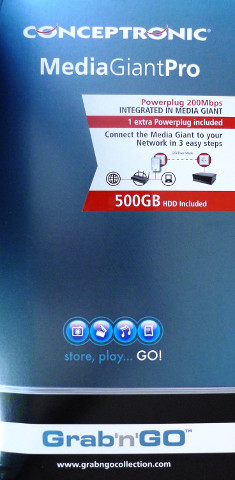
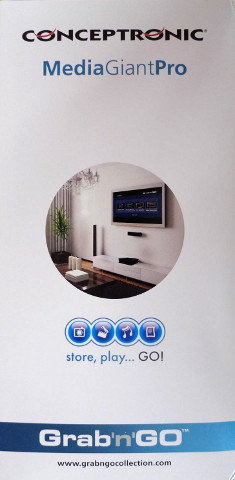
Left & Right sides

Bottom side
The contents of the package are as follows

The retail bundle consists of
- Network Media Giant Pro
- HDMI cable
- 3x (Yellow / White / Red) Phono/RCA lead
- 1x (Orange) Phono/RCA Coaxial lead
- 3x (Red / Green / Blue) Phono/RCA lead
- SVHS cable
- RF Aerial lead (male to female connector)
- RJ45 network cable
- Mini-USB cable
- Scart to Phono/RCA Audio + Video + SVHS in/out adapter
- Power cable
- 200Mbps power plug adapter
- Remote control including batteries
- Warranty cards
- Instruction cards (multiple languages)
- User manual (multiple languages)
This is one of the largest bundles we’ve seen with any set-top box and should have everything one could ever need to hook this player up to their display and sound system, with cables catering for HDMI, Component video, SVHS and composite video, analogue and digital audio, network connectivity and USB connectivity. Note that some leads may vary depending on the country this is purchased from, especially the power lead. The bundled HDMI cable appears to be of good quality and is also heavier and thicker than most entry level HDMI cables.
Now let us take a look at the Media Giant itself:

The following image shows the front head-on:
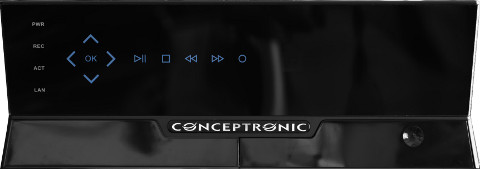
The physical size of the unit is around 2/3 that of a typical VCR, so it requires a similar amount of space to install. The front has 4 LEDs along the left. The power LED lights up blue when the unit is powered up and changes to orange when the unit is in standby, the recording LED lights up red during recording and timeshifting, the ACT LED flickers blue each time its remote control signal is received and the LAN LED lights up blue when connected to the network. The printed icons above are actually touch sensitive buttons, which give basic playback and navigation controls from the unit itself. There is no display or any other LEDs on the front.

The following is a close-up of the rear connections:

The rear of the Media Giant has the following connections:
- TV
- Out – RF Coaxial out to the TV
- In – RF Coaxial in from an Aerial or Cable TV
- SPDIF OUT
- Coaxial – Digital out for a digital amplifier with a coaxial input
- Optical – Digital out for a digital amplifier with an optical input
- LAN – RJ45 Network connection
- HDMI – HDMI output to a display with HDMI input
- AV OUT
- Video – Composite video out for legacy equipment that does not have component or SVHS input, yet has a composite video input.
- L / R – Left + Right stereo audio out for connecting to a stereo or Dolby surround sound amplifier or to supply the audio to the TV.
- Y / Pb / Pr – Component video output for higher quality video on displays with component video input, but which lack HDMI input.
- S-Video – SVHS video output for displays which do not have component or HDMI input, but have SVHS input.
- AV1 In – Composite video + stereo audio input.
- AV2 In – Component video + stereo audio input.
The fan makes a noticeable hum while running when we are beside the unit, but is barely audible when we move a short distance away from the unit. It is also easily drowned out by any sound during playback and can usually only be heard during complete silence.
The following is a close-up of the front connections, revealed under the flap:

The front of the Media Giant has the following connections:
- Mini-USB – PC connection for accessing the unit’s internal hard disk
- USB – For connecting a pen drive or external hard disk to the Media Giant
- Mini-Firewire – Digital video input from an i.Link/Firewire video source, such as a DV camcorder.
Now let’s take a look at the remote control:

The following images show a close-up of each section:
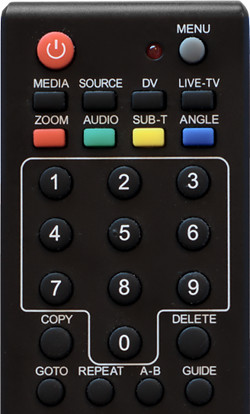
At the top, the ‘MENU’ button brings up the unit’s main menu where the user can choose to watch a recording, set up a timer, etc. The row of keys starting with ‘MEDIA’ is for choosing a video source – ‘MEDIA’ brings up the screen to choose a media file, ‘SOURCE’ switches between video inputs, ‘DV’ switches to the Firewire input and ‘LIVE-TV’ switches to the analogue TV input. The row of coloured keys and the row starting with ‘GOTO’ function much the same as with most DVD players. The ‘COPY’ and ‘DELETE’ buttons will copy/delete a highlighted recording. On the TV mode, the ‘GUIDE’ button brings up the scheduled recordings screen.

The navigation keys function the same way as with most DVD and media players. The volume, mute and channels keys control the volume and TV channel from the Media Giant. On a menu spanning multiple pages, the channel keys double-up as page up/down keys.
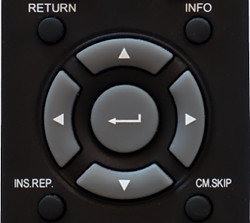
The ‘RETURN’ key takes one back to a previous screen and the ‘INFO’ button shows info about the current playing content. Two useful keys are ‘INS.REP.’ and ‘CM.SKIP’. The ‘INS.REP.’ key replays the last 10 seconds of video and the ‘CM.SKIP.’ key skips the next 30 seconds of video, such as to skip a commercial break.
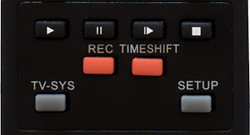
The playback keys function the same way as with most DVD and media players. Pressing ‘REC’ will begin recording the current TV channel or video input selected. The ‘TIMESHIFT’ button enables timeshifting to allow pausing and rewinding a live broadcast. The ‘TV-SYS’ button switches to the next display mode, such as from a standard definition mode to a high definition mode. Finally, the ‘SETUP’ button brings up the Media Giant’s setup menu.
From what we can see, the most commonly used functions are available directly as keys on the remote, including options such as A-B, Audio channel selection, subtitles, etc. which are hidden in a menu on some other players.
















