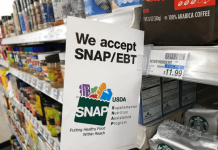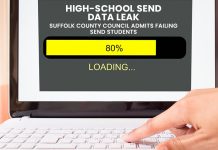You probably use your Xbox 360 to fight enemies in games like Halo, Dragon Age or Call of Duty. But did you know you can also set up your Xbox 360 to act as a media server? Besides gaming it’s one of the great possibilities of an Xbox 360 and it’s an easy way to bring the media on your PC to your living room. We will show you how to set up your Xbox 360 to act as a media server.
Prepare the set up by connecting your Xbox to your network (either by Ethernet cable or by the Wireless Networking Adapter from Xbox) and sign into your user account.
Windows XP/Vista/7
There’s a lot of software available to turn your Xbox 360 into a media center. Some are free (like Winamp Remote), some are not. The easiest way to set up your Xbox is to use Windows Media Player 11, and we are going to use this program for this how-to.
After Windows Media Player has started, click on the arrow below the Library tab and choose Media Sharing. A window will open showing you several devices. Check “Share my media to:” and highlight the Xbox 360 in the box below. Click “Allow” and then “OK”.
Turn to your Xbox 360 and browse to the Media tab. Select Photos, Music or Videos and press X to change the source. If everything went right, your computer shows up on the right part of the screen, where you can select it by pressing A. Once the Xbox 360 connects to your computer, you can play music from your Windows Media Player and watch movies and view pictures too.
Mac OS
Unfortunately, the software which works best for streaming media from your Mac to your Xbox 360 isn’t free. Depending on personal preferences you might want to check out Rivet, Playback or Connect360. There’s also some free software available like Allegro and PS3 Media Server (yes, it works with an Xbox 360 too). As said, it totally depends on your personal preferences, but we are going to use Rivet.
Setting up your Xbox 360 as a media server with Rivet couldn’t be easier. After buying the software you double click the icon and follow the instructions. Once the icon turns black, the set up has been completed and you can start streaming your media. Turn to your Xbox 360 and go to My Xbox. Select one of the media items and you will be presented a list of available sources. At the bottom of the list there will be an item called <your mac>: Rivet. Select this device and your Xbox will display all the media you are sharing.
Available software
Easy, isn’t it? As said before, the software we use isn’t the only available software. Tons of software are available for Windows as well as Mac OS. When browsing the internet you will come across a lot of opinions. Some people prefer other software than others. Most of the software, even the paid ones, offer free demos. We suggest that you try different programs to find out which works good for you. Below you can find a non-exhaustive list of available software.