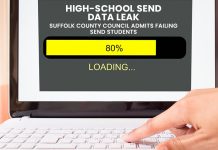One thing pretty clear about the upcoming Windows 8 is that Microsoft has done away with the Start menu for a touch-screen friendly app-screen similar to its latest Windows phones. While the Metro GUI may be handy for quickly getting into Apps, what about familiar Start menu items such as 'Documents', 'Computer', 'Control Panel' or even your frequently used mouse & keyboard friendly applications?
TechRepublic posted an interesting article showing how to make the Windows 8 Metro Start screen work like the Start Menu. Based on their article, the process starts by removing all the App tiles off the Metro Start screen apart from the 'Desktop' tile. These apps still exist in the "All Apps" screen, so they are not actually uninstalled. Next, the user goes into the "All Apps" and pins all the items they would use on the Start menu, such as 'Computer', 'Run', 'Control Panel', including applications such as 'Word', 'Notepad', 'Calculator' and so on. Finally, back on the Start they just need to lay the icons out, such as 'Run', 'Computer, etc. on the left, their frequently used applications in another row and any Apps, etc. to the far right.
When done right, the user should be able to use the Start screen like the traditional start menu, e.g. click Start and 'Run' to run something, Start and 'Control Panel' for the control panel and so on. The catch obviously is that going to applications not pinned here is just as tedious as before with Windows 8, requiring the user to go into All Apps and find what they're after.
Ideally, Microsoft should have kept the Start menu and used another corner for bringing up the Metro screen. For example, click at the bottom-left for the Start menu or click at the bottom-right for the Metro screen.