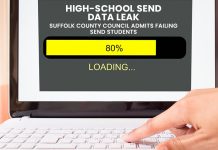Is there a way to recover the admin password on an old computer? How can you gain access to Windows user that was locked down with a forgotten password? Realizing you've lost the password to your Windows admin account can be unpleasant because it usually means you have to do a system reset or reinstallation. What to do if you don't want to take such a drastic step? Well, that's where password recovery comes in.
In this post we're going to tell you about Password Recovery Bundle, one of the best password recovery toolkit around. It lets you easily reset, bypass or recover Windows 10 / 8 / 7 passwords while keeping your data intact.
Make Windows Password Recovery Easy
When you start the Password Recovery Bundle program, you'll be presented with three options:
- Start Recovery
- Recover From File
- Windows Password
If you click the first option, you'll see an easy-to-use drop-down menu that lets you choose what kind of password you want to recover: instant messenger passwords, email passwords, FTP passwords, Web browser passwords. For example, if you select "Outlook Password" among the long list, the program will retrieve the credentials to all your email accounts that were set up in your Microsoft Outlook application.
The second option lets you recover forgotten passwords to many types of protected documents: Office Word (.doc, docx), Excel (.xls, .xlsx), VBA, PowerPoint, PDF, RAR/ZIP (.zip, .zipx), PST, SQL Server or Access database.
The third option gives you an easy way to instantly reset / bypass Windows user password, or crack / recover Windows password in plan-text.
Let's check out how to use the last option to create a bootable media and use it to regain access to your locked Windows computer!
Reset, Bypass or Recover Windows Password
After you click on the "Windows Password" button, select "Create Password Reset Bootdisk" from the pop-up menu.
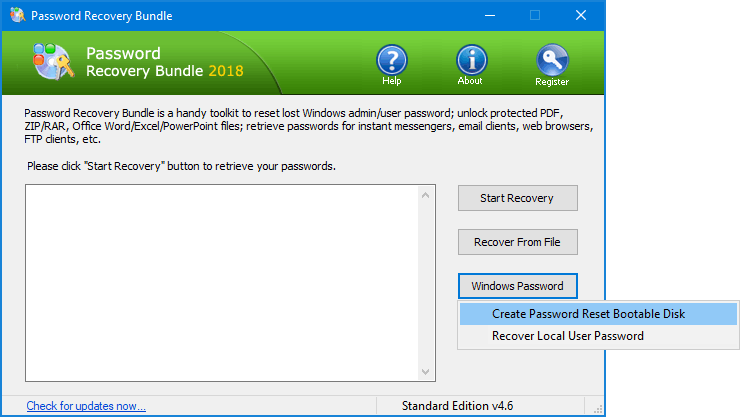
Next, select either a CD or a USB thumb drive attached to your computer, and click on Start Burn. If your CD or USB drive is not listed there, just click on the Refresh button to load it.
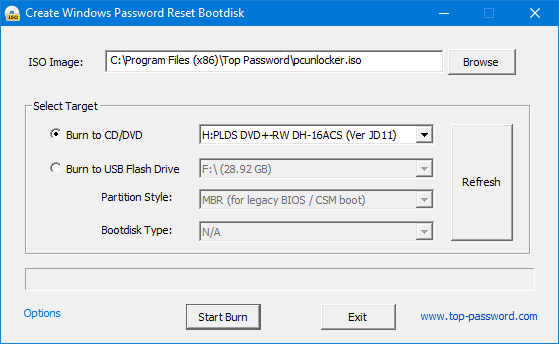
Once you have finished creating the bootable media, insert the CD or USB drive and reboot the target system. Make sure you change the boot sequence in the UEFI/BIOS settings and let the machine to boot into CD or USB temporarily.
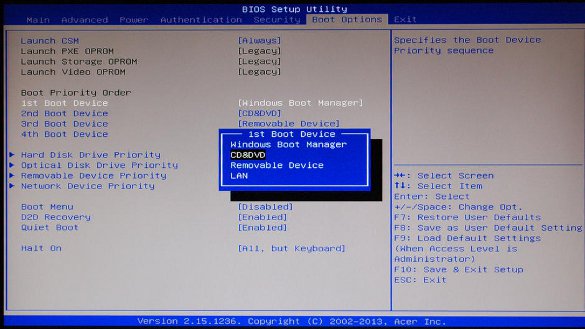
You'll see the PCUnlocker screen once it has finished loading up. Now you can decide to reset, bypass or recover your forgotten Windows password:
Option 1:
If you want to reset a forgotten user password, just select the desired account and click on Reset Password button, and you're done!
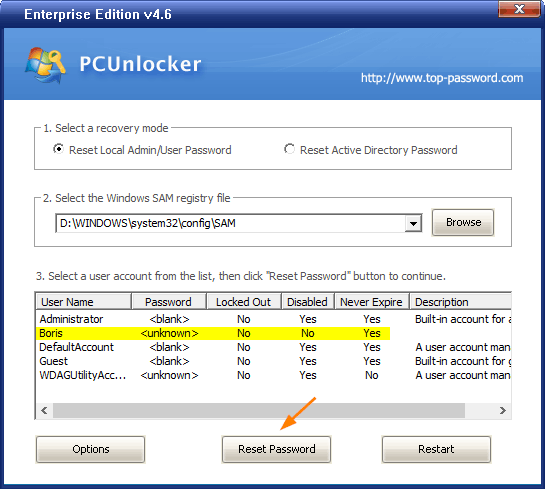
Option 2:
If you want to bypass Windows login password instead of resetting the old password, just click the Options button at the bottom left corner and choose the "Bypass Windows Password" to proceed.
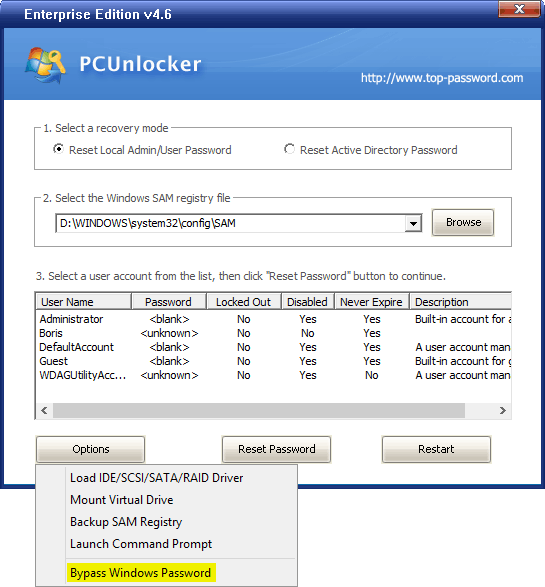
Option 3:
When you need to recover Windows password in clear-text, click the Options button and select "Backup SAM Registry". In the pop-up dialog box, select an external USB drive for storing the registry backup.
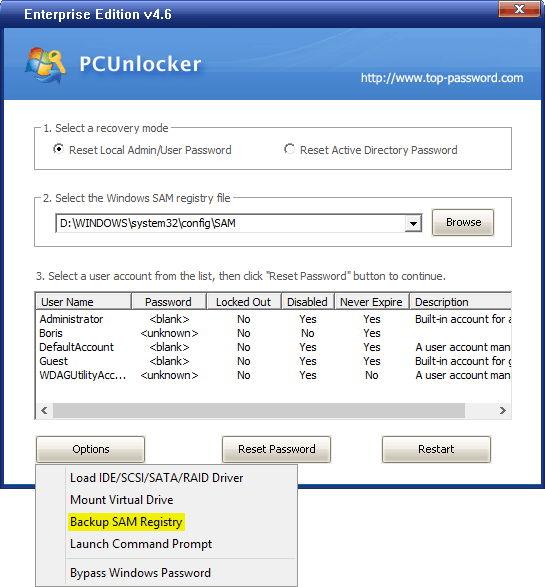
Afterwards, attach the USB drive to the computer that you've installed Password Recovery Bundle on. Launch Password Recovery Bundle, click on Windows Password and choose the "Recover Local User Password" option. It will utilize GPU acceleration to crack the original password with brute-force attack, mask and dictionary attack.
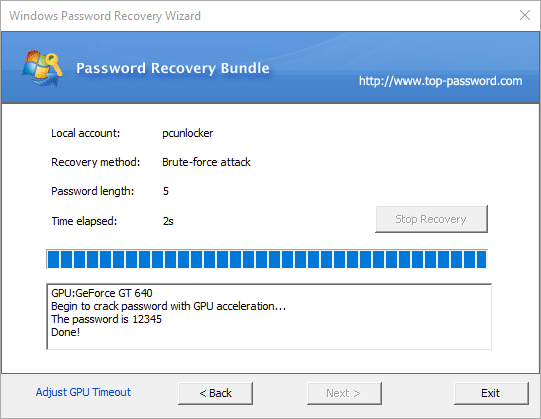
Conclusion
When you have trouble logging into Windows due to forgotten password, don't blame yourself - it happens to everybody. The best thing to do first is to try the Password Recovery Bundle software. It offers an incredibly easy way to reset, bypass or recover Windows user password, without having to reinstall Windows and all your programs separately.